Office 365 Junk Folder Fix
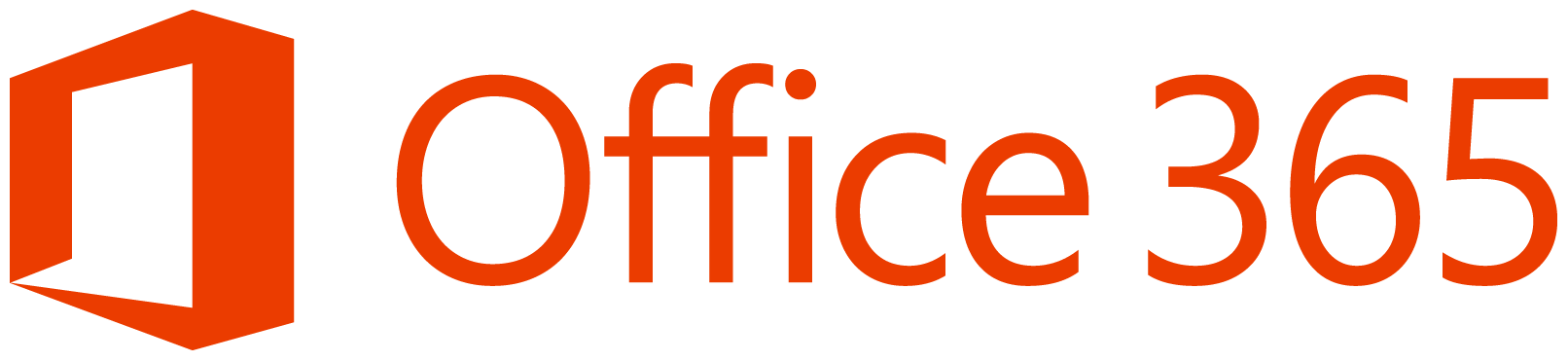 If you are hosting your email on Microsoft's Office 365 platform, you may find that they move your incoming email into your junk folder. Follow the directions below to tell Microsoft's anti-spam system that your incoming mail from MX Guarddog is not spam.
If you are hosting your email on Microsoft's Office 365 platform, you may find that they move your incoming email into your junk folder. Follow the directions below to tell Microsoft's anti-spam system that your incoming mail from MX Guarddog is not spam.
Below you can find documentation on several methods to solve the Office 365 problem.
Method #1 - Exchange Connector
Passaggio #1
- You need to add MX Guarddog's IP addresses into an Exchange connector. Navigate to your Exchange admin center -> Mail flow.
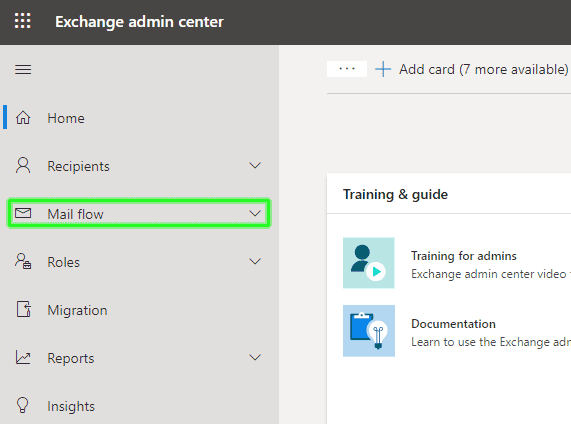
Passaggio #2
-
Continue to Connectors and then select Add a connector.
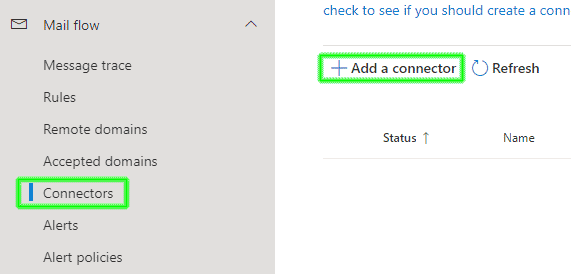
Passaggio #3
-
Under your new connector, select Partner organization.
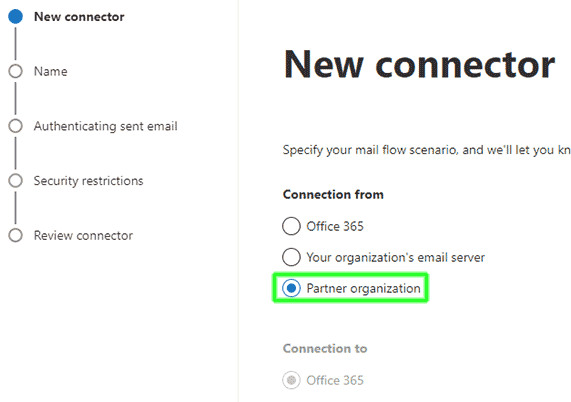
Passaggio #4
-
Enter a connector name and description, these are for your reference, describe the connector as you like. Be sure to Turn it on so your new connector is active.

Passaggio #5
-
Under the Authenticating sent email section, click the + icon to add our IP ranges to your list of allowed IP addresses. You can find our current list of IP addresses you need to add on the MX Guarddog IP addresses page, continue to add new IP addresses until you have added all our IP address ranges.
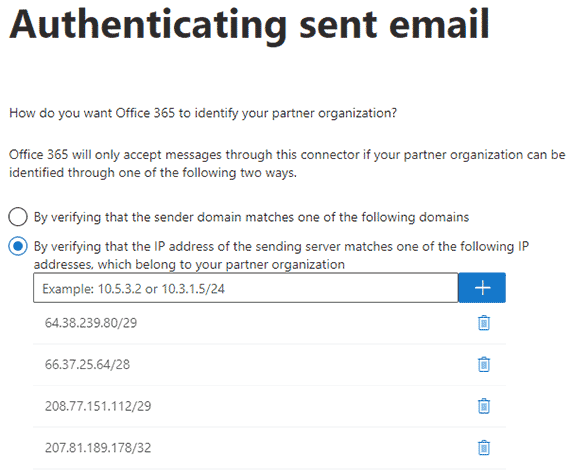
Passaggio #6
-
For security restrictions, you can reject email messages that are not sent over TLS. MX Guarddog will always send encrypted email when encryption is supported by both servers.
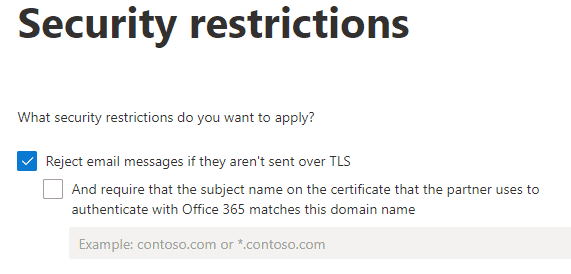
Setup Completato
Congratuations, your Exchange connector is now configured, email from the MX Guarddog network should no longer be directed to your junk folder.
Method #2 - Mail Flow Rule
These instructions were provided by Microsoft directly in January 2019, some users have reported this method worked for them in early 2019.
- Navigate to Admin Portal
- Click on Admin Center -> Exchange -> Mail Flow
- Under Rule Click on Plus to create a New rule
- Select an option Bypass Spam Filtering
- Name this as per your choice
- Select the option in "Apply this rule if…The recipient…domain is…” and specify your domain
- Scroll down and click on Save
Updated 2021/08/05
